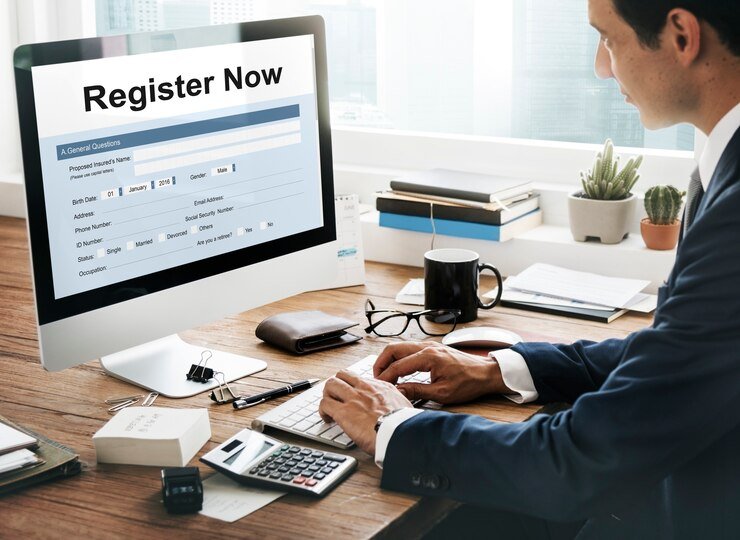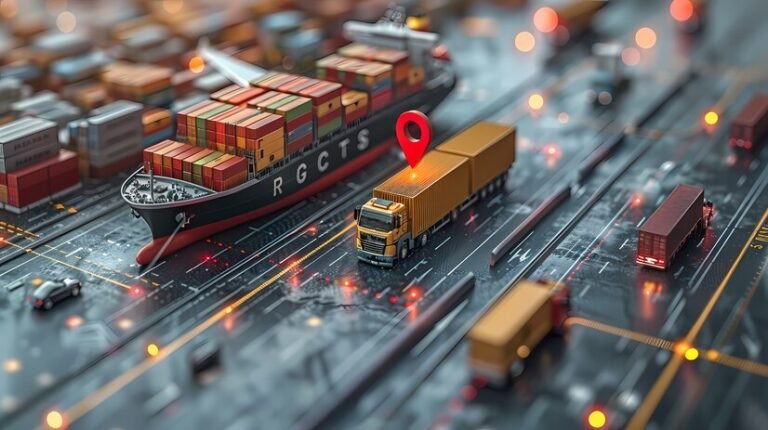How to Boost Mobile RAM? | Techgues Boost Mobile RAM
In today’s fast-paced digital world, our mobile devices handle more tasks than ever before. From streaming education videos to playing games, mobile phones have become an essential tool for both education and productivity. As a result, they demand better performance, and one of the key factors that affects this performance is the device’s Random Access Memory (RAM). If your phone often lags or apps crash unexpectedly, it may be time to boost your mobile’s RAM. In this article, we’ll explore practical tips to improve your phone’s performance and answer the question, “Techgues Boost Mobile RAM?”
What is RAM and Why is It Important?
RAM, or Random Access Memory, is a type of temporary storage your mobile device uses to keep active tasks and apps running. Unlike internal storage, which saves files and data long-term, RAM provides space for the phone to quickly access data that is being used at that moment. More RAM generally means your phone can handle more apps and tasks simultaneously without slowing down.
However, even devices with ample RAM can experience slowdowns when the RAM is not managed properly. Knowing how to optimize and boost your mobile’s RAM can help ensure smoother multitasking and quicker app performance.
How to Check Your Phone’s RAM?
Before boosting your mobile RAM, it’s important to know how much your device currently has. Here’s how to check your phone’s RAM:
- For Android devices:
- Go to Settings.
- Scroll down to About Phone.
- Look for a section called Memory or RAM.
- For iOS devices:
- iOS doesn’t display RAM info in settings, but you can download third-party apps like System Status Lite or Geekbench to get this information.
Once you know how much RAM your phone has, you can follow the methods below to optimize it.
Effective Ways to Boost Mobile RAM | Techgues Boost Mobile RAM
Now that you understand the importance of RAM and how to check it, let’s discuss ways to improve your phone’s RAM usage and overall performance. Here are some practical tips for both Android and iOS devices:
1. Close Unused Apps and Processes
One of the simplest ways to free up RAM is by closing apps that you’re not currently using. Background apps can eat up your mobile’s RAM, causing the system to slow down.
How to do it:
- Android: Use the “Recents” button to view open apps, and swipe away those you don’t need.
- iOS: Double-tap the Home button or swipe up from the bottom (for iPhone X and later) to access the App Switcher and swipe away unused apps.
2. Use a RAM-Boosting App
There are several apps available that can help you manage and optimize your mobile’s RAM. These apps free up memory by clearing background processes and cache, effectively improving the phone’s performance.
Recommended Apps:
- Clean Master: This app helps clear unnecessary files and optimize RAM.
- Smart Booster: Specifically designed to clear RAM and free up space quickly.
- CCleaner: A popular app that helps with cleaning your phone’s cache and freeing up RAM.
These apps can automate the process of freeing RAM, making it easy for users to keep their device running smoothly.
3. Disable Bloatware and Unused Apps
Most smartphones come with pre-installed apps (also known as bloatware) that you may never use. These apps often run in the background and take up valuable RAM. You can disable or uninstall these apps to free up space.
How to do it:
- Android: Go to Settings > Apps > Select the app you don’t use > Disable or Uninstall.
- iOS: Unfortunately, iOS doesn’t allow you to disable apps, but you can delete pre-installed apps starting from iOS 10.
By disabling unnecessary apps, you prevent them from consuming your mobile’s resources, thus boosting RAM.
4. Clear Cache Regularly
Cache files can accumulate over time, using up valuable RAM. Clearing your app cache regularly can help free up some of this space and make your phone run more efficiently.
How to do it:
- Android: Go to Settings > Storage > Cached Data and clear all cached files.
- iOS: Unfortunately, iOS does not offer an easy way to clear cache manually. However, deleting and reinstalling apps can help reduce cache build-up.
5. Restart Your Phone
One of the easiest methods to free up RAM is simply restarting your phone. When your phone restarts, all running processes and apps are stopped, clearing the RAM and starting fresh.
How to do it:
- Press and hold the Power button on your device until the power options appear, then choose Restart from the menu.
- Alternatively, turn off the phone completely and turn it back on after a few seconds.
Restarting your phone once in a while helps keep the RAM clear and improves performance.
6. Limit Widgets and Live Wallpapers
Widgets and live wallpapers may look cool, but they consume a significant amount of RAM. If your phone is struggling with performance, limiting or removing widgets and live wallpapers can give your device a much-needed speed boost.
How to do it:
- Android: Long press on the widget or wallpaper and select Remove.
- iOS: iOS limits widget usage, but removing unnecessary ones from your Today view can help.
7. Update Your Apps and OS
Outdated apps and operating systems can have bugs that affect RAM performance. Keeping your apps and OS updated ensures you have the latest performance improvements and optimizations.
How to do it:
- Android: Go to Google Play Store, and update all apps from the My Apps & Games section. Also, make sure your device is running the latest version of Android by going to Settings > Software Update.
- iOS: Update your apps through the App Store and ensure your phone is running the latest iOS version.
8. Factory Reset (Last Resort)
If you’ve tried everything and your phone still struggles with RAM management, a factory reset may help. This will erase all data on your phone, but it will also clear out any unnecessary files, apps, and settings that could be causing performance issues.
How to do it:
- Android: Go to Settings > Backup & Reset > Factory Data Reset.
- iOS: Go to Settings > General > Reset > Erase All Content and Settings.
Make sure to back up your important data before doing a factory reset, as it will delete everything on your device.
Conclusion: Techgues Boost Mobile RAM
Boosting your mobile RAM doesn’t have to be complicated. By following these practical tips and using tools designed to optimize performance, you can keep your phone running smoothly even with multiple apps open. Whether it’s disabling bloatware, clearing cache, or using a RAM-boosting app, these strategies will help free up RAM and improve your phone’s overall performance.
Remember, having more RAM is great, but managing it wisely is just as important. By staying proactive with your phone’s memory management, you can enjoy faster performance and a better user experience every day.